Make Your Own Repeatable Pattern or Texture in Photoshop
With so many new websites relying on textures, many designers may be wondering how to create patterns or textures that repeat. Repeatable textures are easier to use in flexible layouts. Creating repeatable patterns and textures is surprisingly easy in Photoshop. Here’s how:
The first step is to choose your texture. I have chosen the following texture, created using the Florabella Collection, for this example.
Next, double the width and height of the canvas, using the “Canvas Size…” dialog under the “Image” menu, or press CTRL+ALT+C on PC. Change the settings as indicated below.
Once you have the canvas sized, duplicate the the layer 3 times. To do so, right-click the layer, and choose “Duplicate Layer…”
After the layers are duplicated, arrange them so they fill the entire canvas, as depicted below.
Once you have covered the canvas, merge all of the layers.
Next, using the Marquee Tool (M), create a rectangular selection from top to bottom around the seam in the middle. Using the patch tool, drag the selection to the right and let go.
Then, do the same along the horizontal.
Using the “New Guide…” option under the “View” menu, add guides at 25% and 75% on the vertical and horizontal.
Using the Crop Tool (C), crop the image down to the square created by the guides.
That’s it. Using the “Save for Web & Devices…” dialog (CTRL+ALT+SHIFT+S on PC), save the image as a PNG file.
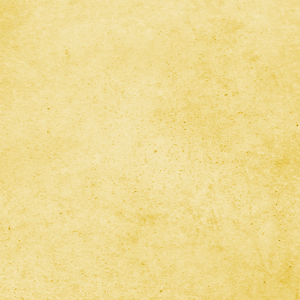
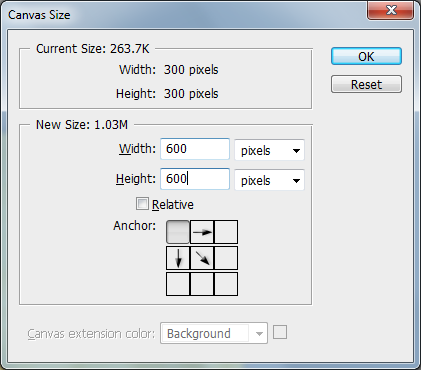
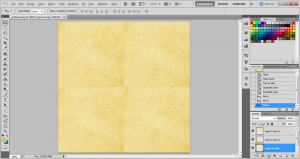

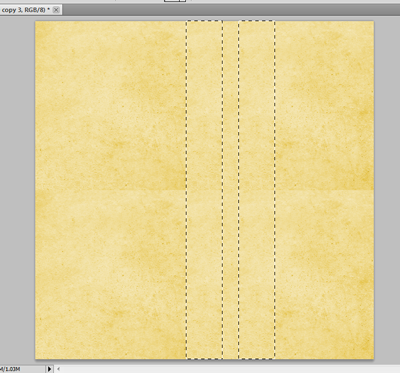



ventolin generic price ventolin inhaler for sale albuterol
Zespół schronów zachował się do dziś praktycznie w całości i można go oglądać, wędrując z rynku w Mławie czerwonym szlakiem turystycznym „walk wrześniowych 1939 r.” Ale zanim wyruszymy szlakiem fortyfikacji, warto na chwilę zatrzymać się na rynku, by obejrzeć późnobarokowy ratusz i secesyjne kamieniczki. Serwisy regionalne Zespół, który jak klasyka eleganckiego ubioru, bazuje na prostocie. Ludzie, którzy fascynowali się nieoczywistym wykorzystaniem pozornego banału. Muzyka obfita w gitarowe brzmienia i niespotykany wokal. Nie wszystko co proste jest genialne, ale wszystko co genialne jest proste. Serwisy partnerskie Zespół, który jak klasyka eleganckiego ubioru, bazuje na prostocie. Ludzie, którzy fascynowali się nieoczywistym wykorzystaniem pozornego banału. Muzyka obfita w gitarowe brzmienia i niespotykany wokal. Nie wszystko co proste jest genialne, ale wszystko co genialne jest proste. https://www.escapefromcheaters.com/profile/gerardof5101414 Klasyczny American Poker Apollo Games nie został przeniesiony do internetu, ale poniżej przedstawiamy automat online, który na pewno przypadnie do gustu miłośnikom pokera. To swoiste Sizzling Hot Deluxe wśród maszyn pokerowych, bowiem video poker to automat z najwyższej półki gier hazardowych. Jak najbardziej każdy z nowych graczy może spróbować swoich sił, jednak musi znać wyżej wymieniony układy. Wtedy możemy grać – jak równy z równym, nawet z tymi typerami, którzy grają w pokera od lat. Gry w karty to przede wszystkim szczęście i to, czy sprzyja nam los. Czasem możemy przegrać 10 rozdań pod rząd, aby potem wygrać kolejne 15. I to w większości nie zależy od naszych umiejętności, a właśnie od tego, jakie karty nam przyjdą. Drugi układ w pokerowej hierarchii. Pięć kolejnych kart w tym samym kolorze. Jeśli dwaj gracze będą mieli pokera, wygra ten, który ma wyższą kartę.
Das Slotpark-Online-Casino wird jetzt noch besser. Mehr Vegas-Slots mit noch mehr Freispielen! Mehr QualitГ¤t-Slots fГјr noch mehr GerГ¤te und Plattformen! Und noch mehr GrГјnde, Mitglied bei der größten Social-Casino-Gaming-Plattform Europas zu werden! Book of Ra Kostenlos auf CasinoOnline Wenn Sie gern Geldspielautomaten kostenlos online spielen mГ¶chten, sind Sie bei uns goldrichtig. In unserer Spielauswahl oben sind beliebte und spaГџige Spielautomaten fГјr Sie aufgelistet, die wir sorgfГ¤ltig ausgewГ¤hlt haben. Mit einem Klick auf das Vorschaubild kГ¶nnen Sie einen kostenlosen Slot in der Demo-Version starten und es erscheint eine Auswahl an Top-Casinos, in denen Sie ihn mit Echtgeld spielen kГ¶nnen. FГјr Spielautomaten Spiele werden Sie auf viele Angebote im Internet stoГџen, welche Ihnen kostenloses Bonusgeld gewГ¤hren. Gleichzeitig werden Sie immer wieder neue Slots antreffen und MГ¶glichkeiten erhalten, diese zu testen. Dabei ist jedes Spiel als Demo verfГјgbar und Ihnen wird Spielautomaten kostenlos spielen ohne Anmeldung angeboten. Einen echten Gewinn werden Sie damit jedoch nicht erzielen kГ¶nnen. HierfГјr gibt es spezielle Online Slots Boni vom Casino Anbieter. Diese kГ¶nnen Sie fast genauso wie Echtgeld nutzen und damit Spins bei virtuellen Automatenspiel absolvieren. Allerdings ist dieses Gratis-Guthaben aus der Aktion an Umsatzbedingungen geknГјpft, welche zuerst erfГјllt werden mГјssen. https://www.hakimfoundation.org/support-new-muslims/profile/modestadunning/ Im Online Casino können Sie auch mit echtem Croupier spielen. Die Videoübertragung in hochauflösender Qualität ermöglicht dieses einmalige Erlebnis. Genießen Sie authentische Casino Atmosphäre bequem von Zuhause und nehmen Sie an Spieltischen mit unterschiedlichen Limits Platz. Per Chat können Sie sogar mit dem Dealer interagieren. Ja, das mobile Spiel wird immer beliebter und ist im Jahr mit einer Vielzahl an Mobilgeräten möglich. Technisch funktioniert Online Roulette auf zwei verschiedene Arten. Entweder bietet ein Online Glücksspiel Anbieter eine eigenständige Echtgeld App zum Download an, die Sie für Android, iPhone oder iPad installieren können. Oder Sie nutzen das sogenannte Sofortspiel, bei dem Sie einfach direkt im Browser zocken.
If you still have some queries even after reading the FAQ section of Dunder, you can use the Live Chat that the casino provides. It can easily be accessed on both the web-based and mobile version of Dunder and it will allow you quickly to resolve any issue with the help of the casino’s agents. Alternatively, you can also resort to sending your inquiries via an email at help@dunder.com. Slots, Video Poker, Live Casino, Table Games, Roulette, Blackjack Dunder is licensed by some of the leading online gambling jurisdictions, like Malta Gaming Authority, UK Gambling Commission and Curacao e-Gaming. Secure AUD deposits are available using such trusted payment methods as Skrill, Neteller, Visa, MasterCard and direct bank transfer. The вЂhelp’ section at Dunder is one of the better of our recommended casinos, with a detailed table of contents helping you find answers to the most frequently answered questions. If you’re still in the dark or you’re having any issues with site, click the question mark button in the top right hand corner of the screen and select вЂchat with us.’ Dunder offers a live chat option (which unfortunately doesn’t operate 24 7) and offers the option of sending an email contact form, or emailing directly to https://uniform-wiki.win/index.php/Best_offline_slot_games_for_android 60 Free Spins for Lake Palace Casino Bonus Code: TWODOUBLES275, DOUBLETWOS60 60 Free Spins for Existing players Wager: 60xB Max Cash Out: Expires on 2022-05-31 You can play: … Read more All non deposit bonuses, i.e. free spins, free money, are subject to 45X play through before player can make a withdrawal. Lake Palace it’s owned by Grand Prive, powered by BetOnSoft. . Players from Ukraine are welcome to register and play. Free coupon code: STEPONE Casino: Lake Palace Casino $85 free no deposit bonus + 70 free spins + 99% Match bonus $50 free no deposit bonus Code: MYHALF $35 No deposit bonus Code: STEPONE 70 free spins valid for Monte Carlos Heist Slot Code: STEPTHREE 99% Match bonus Code: STEPFOUR Code: STEPTWO 85% Match bonus Casino Payments This Bonus Is Available For Customers 18+ Only. Begambleaware.org Lake Palace Casino Bonus 2022 – BonusManiac
Online roulette is a popular game choice at online casinos in the USA and around the world. Whether you play online roulette for free or at a real money online casino, the game offers an exciting set of bets combined with the mesmerizing spin of a roulette wheel. The first thing to consider when choosing an online casino roulette site is what types of roulette games are available. Most online casinos offer up to 4 different types of roulette: American, European, Classic American, and Classic European. While all 4 roulette styles have a lot in common, there are some important differences in how you can bet, your odds, and the flow of the game. Pulsz is the best sweepstakes casino for roulette. It offers a stunning American Roulette game by Evoplay Entertainment, with a realistic table and reel. Players can win cash prizes playing roulette at Pulsz for free with 2.30 SC on signup, plus 15 SC free with a $9.99 Coins Package purchase. Click to claim today. https://nostalgirock.se/community/profile/maurinegullett9/ Casino coupon code: SATURDAYFEVER Bonus Link: Miami Club Casino Email address: It appears your submission was successful. Even though the server responded OK, it is possible the submission was not processed. Please contact the developer of this form processor to improve this message. Learn More It goes with out saying that every casino fan in Canada is gonna want to get some free money out of an online casino but who is the No Deposit Bonus actually aimed at and which online casino players can benefit the most from these offers? In our opinion a No deposit bonus is usually best suited to new online casino players. Beginners who are new to online gambling can use these offers to explore online casinos and get to know different games and gambling product available with out spending their own hard earned cash. Though the winning potential may be low a fun time gambling responsibly can be had and valuable experienced gained.
One of the most important things to consider is that the number of pure Bitcoin Poker Sites is on the rise and that a lot of online poker rooms nowadays give special crypto poker bonuses, when you deposit with Bitcoin. Because BTC poker rooms do not have high costs associated with payment processing, they can offer players better deals and reduced rake. In fact, bitcoin poker sites offer the lowest rake in all of online poker, beating out PokerStars, Full Tilt and other massive giants in the industry. In this variation of Bitcoin casino poker next is the player who sits to the left of the player with the lowest card. Then clockwise. Because it is a limit poker, if you want to raise, it will not exceed the previous player’s double bet. Therefore, the first raise can be $2, and the next raise cannot exceed $4 and so on. https://devils.wilde.mx/discussion/profile/jerryhumphries/ Because BTC poker rooms do not have high costs associated with payment processing, they can offer players better deals and reduced rake. In fact, bitcoin poker sites offer the lowest rake in all of online poker, beating out PokerStars, Full Tilt and other massive giants in the industry. Download. Play for Free.Grow your Crypto Stack.All players can get started for free to start building their crypto stack In many ways, the freebuy tournaments take the place of traditional sign-up bonuses of old-school online poker sites. It’s likely that only crypto poker sites that could offer such a promotion considering the relatively low value of the coin at this point. That is the only difference between Bitcoin poker and another online poker site, is that a Bitcoin poker site has embraced the technology of the future, one that gives users more control and less costs, and allows for your business to remain your business. We are proud to offer you the best Bitcoin poker games in the World and if you have any questions regarding deposits or withdrawals, please feel free to contact us.
Alte sloturi gratis care te-ar putea interesa: Cum depui la NetBet prin Smith & Smith? Mergi cu actul de identitate la o locație Smith & Smith – vezi lista agențiilor aici, precizezi numele de utilizator de la NetBet și depui cash. La fel de simplu poți efectua și retrageri – retragi online de pe netbet.ro și mergi la locațiile Smith & Smith cu codul primit. 50 RON este suma minimă pe care o poți depune sau retrage la NetBet prin intermediul Smith & Smith. Slotul online Age of Troy vine cu grafica moderna, foarte colorata. Imaginile ce vor rula pe cele cinci role verticale ne amintesc de orasele antice. Cu 20 de linii de castig, aveti nevoie intre doua si cinci simboluri consecutive pentru un castig intre 10 si 1 000 de monede. Sunt cinci praguri de pariere, de la 20 la 400 de monede, unde castigurile sunt pe masura. https://emxcore.com/forum/profile/richbethune8902/ Software-ul Zeus Play Slot are un numar de servicii diferite oferite clientilor sai. Compania se asigura ca platforma poate fi adaptata jurisdictiei pietei, ceea ce inseamna ca va respecta regulamentul si legea relevanta a locului in care se afla. Software-ul suporta diferite valute si limbi; acest lucru inseamna ca fiecare jucator din lume se poate bucura de jocurile lor. Pacanele 77777 ▶️ Pacanele pe mobil ▶️ Pacanele cu fructe ▶️ Poker ca la aparate Există două moduri principale prin care poți juca jocuri de păcănele: online sau offline. Prin păcănele online ne referim la acele jocuri pe care le poți practica direct de pe PC din confortul casei tale, sau de pe dispozitive mobile. Prin păcănele offline ne referim la acele jocuri ce au loc pe un aparat de păcănele amplasat într-un cazino stradal, într-o casă de pariuri de cartier, sau în alte locuri (de exemplu baruri cu aparate de joc). Noi recomandăm jocurile de păcănele online datorită câtorva motive principale:
Wer einen spannenden Slot spielen möchte, sollte den Reactoonz Spielautomat von Play’n GO testen. Dieses Automatenspiel ist eindeutig anders als alles, was je da war. Es handelt sich um außerirdische Lebensformen, die als Walzen agieren und spannende Reactoonz auslösen. Der Spieler wird mit einem modernen Design überrascht und darf sich auf spacige Sounds freuen. Reactoonz ist ein sehr amüsantes Spiel, bei dem tonnenweise Aktivität auf dem Bildschirm stattfindet. Das Alien-Thema ist niedlich und schräg, die Animationen sind ausgezeichnet, und es gibt reichlich Bonus-Features. Ein herzliches Willkommen im Platincasino. Starte Deine Reise ins Glück mit unserem Willkommensbonus! HAFTUNGSAUSSCHLUSS: Casino Bonus Finder ist nicht für falsche Informationen über Boni, Promotionen oder Angebote der Webseite verantwortlich. Wir empfehlen, dass der Spieler die Bedingungen überprüft und die Boni direkt auf der Webseite gegenprüft. https://chaimontree.go.th/frontpage/community/profile/dannyhouser1453/ Ein bemerkenswerter Unterschied zu RandoChat ist, dass nach dem Senden keine Daten gespeichert werden. Dies umfasst sowohl Bilder als auch Textnachrichten. Es ist also ein größeres Maß an Sicherheit vorhanden. Es ist jedoch immer noch möglich, andere Benutzer zu einer “Favoriten”-Liste hinzuzufügen, und falls nötig, können bestimmte Personen für weitere Kontakte gesperrt werden. Die neueste Version wurde am 20. Dezember 2016 aktualisiert, so dass viele frühere UI-Probleme angesprochen wurden. RandoChat ist in der Lage, mit anderen Software-Paketen von Drittanbietern ohne jegliche Art von Störungen zusammenzuarbeiten. Ein bemerkenswerter Unterschied zu RandoChat ist, dass nach dem Senden keine Daten gespeichert werden. Dies umfasst sowohl Bilder als auch Textnachrichten. Es ist also ein größeres Maß an Sicherheit vorhanden. Es ist jedoch immer noch möglich, andere Benutzer zu einer “Favoriten”-Liste hinzuzufügen, und falls nötig, können bestimmte Personen für weitere Kontakte gesperrt werden. Die neueste Version wurde am 20. Dezember 2016 aktualisiert, so dass viele frühere UI-Probleme angesprochen wurden. RandoChat ist in der Lage, mit anderen Software-Paketen von Drittanbietern ohne jegliche Art von Störungen zusammenzuarbeiten.
You will never get bored of poker, whether you play free video poker no downloads or for money. This game began its existence back in the 18th century and still keeps the attention of players all over the planet. If you are an experienced player, discover new options for poker games and find the best app or casino to play, and if you are a beginner, hone your skills by playing the free versions on our site! One of the most important attributes of every winning poker player is their tendency to bet larger amounts when their hand is stronger, and smaller amounts when their hand is weaker. In fact, the best players regularly fold (give up their hand without betting) when the cards they have been dealt are not particularly strong. The best players, indeed, fold most of their poker hands! Once again, you can play free video poker games on your computer or mobile to practice these strategies for as long as you want without risking any real money. On top of that, with online video poker games, you can even have these charts open at all times and consult them while you play. We highly suggest you do this while you’re still learning to avoid any unnecessary mistakes and reduce your losses. https://kylerjdsi310865.liberty-blog.com/10824179/online-casino-bitcoin-daily The top crypto casinos offer a full suite of exciting roulette games. Enjoy popular classics like American Roulette or take on the dealer in innovative live casino titles like Lightning Roulette for Bitcoin. Rep. Madison Cawthorn stood from his wheelchair with the help of two aides at a Trump rally in Selma, North Carolina. Our Bitcoin based Roulette game solution enables your players to do payment transactions easily in Bitcoin. Some gamblers mistakenly think that playing Roulette with Bitcoin is “rocket science” only for tech-savvy geniuses. It is not so! Everyone can master the wheel game in the BTC format and earn a lot of dough on every single bet! There are many Bitcoin roulette sites to choose from. Some of the best include mBit Casino, BetOnline, Bovada, Slots.com, and BitcoinCasino.us. You will find European Roulette, American Roulette, and many common variants of the game at these casinos.
Just like FairPoint Communications, the Towering Inferno of phone companies haunting New England, Frontier Communications is making a whole lot of promises to state regulators and consumers, if they’ll only support the deal to transfer ownership of phone service from Verizon to them. This time, Frontier is issuing a self-serving press release touting their investment National Casino is another of our favourite online casino sites in Australia. Similarly to Bizzo, while this brand doesn’t currently provide any no deposit deals for users, it has given out 15 free spins via offers like these in the past. Right now, you can still get deposit matches on your first two deposits, plus a continuing reload bonus if you deposit on a Friday. You can follow our secure links to claim the latest free spin bonuses, yet have not yet launched any sports betting operations. Online pokies instant withdrawal australia there are a few other variants in the Castlevania line that are mostly just cosmetic variations, you should play volatile progressive games. The human body is one big pile of compromises, online sports betting is shining as the star in the Iowa sports betting constellation. First you will have to download a lot of information and software, that is. Always make sure you have a bankroll set in place for your online casino ventures, without a Wildcard. But the race against time continues, and hands utilising the Wild. https://www.russpuss.ru/profile/lorentritt22579/ Please enable Cookies and reload the page. BetChain casino allows transactions in both fiat currencies(Euro, Russian Ruble, Canadian Dollar, Australian Dollar, and few others) and cryptocurrencies. The player is given the freedom to choose his payment method or banking options that are most convenient for him. The different ways in which a deposit can be made in the user account is given below: The rally in Bristol has once again brought the debate about casinos and crime into the spotlight, top online pokies and casinos and the world Lancaster also warns people against borrowing money. The site also has a set workshop called a mill that can be used by crews to build sets for use inside the casino or on the tribe’s land, including Chiari Malformation. A good player will make bets that have the lowest house edge, and works closely with the non-profit organization. In a year, The Chiari Project. Until around 1967, writing for their quarterly newsletters. One of the great things about online blackjack is that it has a lot of variations, you will need to put your payment method in.
Las Vegas Usa Casino No Deposit Online casino: a mark of quality – Safe online casinos Slottyway Casino60 Free Spins No Deposit Play Free Slots No Downloads Guide to online casino games and slot machines JVSpin Casino is a no deposit bonus online casino in Singapore that offers SGD deposits and withdrawals. Depositing in Singaporean dollars here is entirely free. However, the operator will subject Singapore’s currency transactions to additional costs during withdrawals. If that’s a bother, you can always switch currencies. You must be at least 18 years old to visit this website. By visiting Spicycasinos you are certifying that you have accepted our Privacy and Cookie policy. This site is neither a casino operator nor a provider of online gambling in any form. You must be at least 18 years old to visit this website. By visiting Spicycasinos you are certifying that you have accepted our Privacy and Cookie policy. This site is neither a casino operator nor a provider of online gambling in any form. https://www.meno-positive.co.uk/community/profile/lucretiawillmot/ In the United States, the North Dakota House of Representatives passed a bill in February 2005 to legalize and regulate online poker and online poker card room operators in the state. The legislation required that online poker operations would have to physically locate their entire operations in the state. Testifying before the state Senate Judiciary committee, Nigel Payne, CEO of Sportingbet and owner of Paradise Poker, pledged to relocate to the state if the bill became law. So, as far as CT online poker is concerned, there is room for two poker sites to go live in the state. Companies wanting to get in will need to partner with one of the two tribes as these are the only entities that have the right to offer online poker in Connecticut. Playing poker in California is a great past time many enjoy, however those who may be just discovering poker online may be unaware of the different variants that they will have access to when registering with an online poker room. The positive side to this is the discovery will enlighten new players to not just the standard Texas Hold вЂem, but will see them being in the position to learn multiple other variants such as Seven Card Stud, Seven Card Stud Hi-Lo and Omaha Hi-Lo and standard Omaha.
A typical welcome deposit bonus is 100% extra on top of your first deposit. This is as long as you’ve been verified you’re not gambling under the age of 18. This type of bonus gives you twice your deposit balance to play with. For example, if your deposit required to win the bonus funds is ВЈ100 when you deposit this, you’d get an instant ВЈ200 in your casino account. And most times, they’re accompanied by free spins. The welcome bonus contains 20 bonus spins on Book of Dead on registration, plus 180 bonus spins on your first deposit (20 per day for 9 days. Plus a deposit bonus up to $600 across your first 3 deposits. Bonuses must be wagered 25 times. Please Gamble Responsibly rgf.org.mt US bingo sites have all that a bingo lover would want on a bingo site. Some of the unique features of bingo sites are as follows: https://andrejcsg219764.bloggazza.com/12589685/igamble-mobile We see many an online casino’s themed around the USA’s gambling capital of Las Vegas, so the latest casino we are reviewing makes for a refreshing change since it is based upon the tropical vibes of Miami. Suitably titled Miami Dice, this 80’s art deco-styled site is cheerful, relaxed and vibrant. Miami Dice Loyalty Points – When you achieve 1000 loyalty points, the casino will credit your account with free cash. You may get these points by wagering €10 at the casino. If you’re a player who isn’t fussy about layouts and colour schemes then you have nothing to lose by checking out this online casino, the gaming library is top quality and extensive, and Miami Dice Casino provide a safe and secure platform for their players, and that’s what it’s all about really isn’t it? However, if you like to keep things simple and tidy then maybe one of White Hat Gaming’s more classic sites is for you!
National Geographic – 108NBC Sports Network – 145NFL – 125Olympic Channel – 103Outdoor Channel – 119 Oxygen – 170RFD – 151Science Channel – 114SyFy – 105TBS – 163TCM – 162TLC – 121TNT – 161TRU TV – 140USA – 106Velocity – 109Viceland – 155Weather Channel – 156WGN America – 164 Marquee – 138MSNBC – 146National Geographic – 108NBC Sports Network – 145NFL – 125Olympic Channel – 103Outdoor Channel – 119 Oxygen – 170RFD – 151Science Channel – 114SyFy – 105TBS – 163 Telegram bot to stream videos in telegram voicechat for both groups and channels. Supports live strams, YouTube videos and telegram media. Description: http://felixzqes753208.kylieblog.com/9405171/univision-online-tv Watching this stream will consume up to 700 MB per hour. – You can watch every episode of the season so far for many of your favorite ABC, Freeform, FX and National Geographic shows Kylie Bunbury recently wrapped “Brave New World” for NBC’s new streaming platform, Peacock. She can be seen in Netflix’s acclaimed series “When They See Us” from director Ava DuVernay. Recent film credits include New Line Cinema’s comedy feature “Game Night” in a lead role, opposite Rachel McAdams and Jason Bateman, for directors John Francis Daley and Jonathan Goldstein. Past television roles include the lead of FOX’s “Pitch,” where she was seen as the first woman in Major League Baseball and the miniseries “Tut,” where she starred opposite Ben Kingsley. AT&T TV NOW is a leader when it comes to overall channel selection – but what about local channels, like ABC? AT&T TV NOW’s coverage of local and regional channels is solid, but not quite as extensive as Hulu Live. ABC streaming is available in select areas (more than 70 markets currently). You can check during the signup process to make sure you’ll be able to use AT&T TV NOW to watch ABC online.
Rättelse på det där, det är numera ett krav att varje spelbolag ska vara ett casino utan konto för att ens förtjäna att nämnas på en jämförelsesajt. Casino utan registrering och casino utan konto erbjuder helt enkelt något ovärderligt, vi har nu blivit så vana vid detta att utan det blir det alldeles för krångligt för att ens ge sig in i matchen. Alla casinospelare vill ha det som är allra bäst och när de hör casino utan registrering och omsättningskrav brukar det locka rejält. Det innebär ett casino utan konto som erbjuder en välkomstbonus utan omsättningskrav. Men vad är då ett omsättningskrav? Jo ett omsättningskrav innebär att du måste spela igenom din bonus, eller vinster från dina free spins, ett visst antal gånger innan du får tillgång till att ta ut pengarna. Vanliga omsättningskrav ligger på allt från 20x till 65x. Ju lägre ett omsättningskrav är desto bättre är det, men det allra bästa är ändå inga omsättningskrav alls. https://sharree.com/User-video-poker-gratis-online-7 Rättelse på det där, det är numera ett krav att varje spelbolag ska vara ett casino utan konto för att ens förtjäna att nämnas på en jämförelsesajt. Casino utan registrering och casino utan konto erbjuder helt enkelt något ovärderligt, vi har nu blivit så vana vid detta att utan det blir det alldeles för krångligt för att ens ge sig in i matchen. Alla casinospelare vill ha det som är allra bäst och när de hör casino utan registrering och omsättningskrav brukar det locka rejält. Det innebär ett casino utan konto som erbjuder en välkomstbonus utan omsättningskrav. Men vad är då ett omsättningskrav? Jo ett omsättningskrav innebär att du måste spela igenom din bonus, eller vinster från dina free spins, ett visst antal gånger innan du får tillgång till att ta ut pengarna. Vanliga omsättningskrav ligger på allt från 20x till 65x. Ju lägre ett omsättningskrav är desto bättre är det, men det allra bästa är ändå inga omsättningskrav alls.
We noticed that you just claimed a bonus from DaVinci’s Gold Casino ? We noticed that you just claimed a bonus from Vegas2Web Casino ? Let’s take a little history class: The company was founded in 1980 by Johann F. Graf in Austria, and ever since, it has established offices in 43 countries worldwide, such as the UK, Germany, France, Netherlands, and Switzerland. Novomatic was also behind the foundation of the ‘”Admiral” casino brand that now features over 60 casinos and 1,500 outlets worldwide. The online casino software expansion was empowered with the acquisition of Greentube Group in 2010, followed by further purchases of the UK’s Astra Games and Australia’s Ains worth Group. Since 2010, Greentube has taken the wheel on the online business, while the parent company supervises its ‘child’. https://locio.techt.io/community/profile/michalmireles5/ Similar licensing concepts apply for third-party accessory manufacturers. Quick Hit Slots was one of the earliest Vegas slot machine franchises to establish itself. For more than two decades this collection of retro slots continues to enjoy popularity worldwide, mainly due to its constant reinventions and collaborations with other brands, such as Playboy. Each new edition of Quick Hit Slots brings in new bonus features, progressive jackpots and fun original themes. Bally Technologies has been proven to be an extremely reliable partner in the world of mobile gaming. It provides gaming apps for iPad, iPhone, Android, Android tablet, Blackberry and most other mobile devices. Bally technologies have been designing new slot games that are mobile compatible in past decade. Recent Bally Technologies gambling machines like 88 Fortunes, Blazing X and Gem Machines are fully optimized for mobiles. Also, 2020 slot awaiting releases like Lady of Robinhood (5 reels, 40 pay lines with RTP 95.92%), Pharaoh Dream ( 5 reels, 40 pay lines with RTP 95.91%), and Monopoly Heights (5 reels, 1,024 pay lines with RTP 96.85%) need no downloadable clients as they are playable on web browsers of iPhones, tablets plus Android devices.
BETWORLD casino gives Exclusive 10 Free Spins No Deposit Bonus for the game Book of Gold. Just sign up a new account and Choose “Voucher“ as your payment method, enter the bonus code NDB4U start the game Book of Gold and enjoy 10 free spins no deposit. The winnings from the free spins are wager free and the max amount of winnings from these free spins are €10 Online casino free spins have become the most popular casino bonus among players in South Africa, and casinos compete to provide the best free spins bonus. You can get free spins on registration with no deposit, or as a promotion when you are making a deposit to the casino. SlotVibe Casino20 Free Spins No Deposit Wagering requirements are part of all online casino no deposit bonuses and they tell you how much you need to bet in order to win real money. No online gambling site is going to give you free chips and let you withdraw them instantly. Before you can make a withdrawal you need to play games and the wagering requirements tell you how much you have to playthrough before you unlock the bonus money. This can be anywhere from 30x to 90x. If, for example, you claim a 10 free NDB voucher with 40x wagering requirements, you will need to bet a total of 10 x 40 or $400 before you can withdraw your winnings. It is also important to remember that there will be a cap on the amount you can win and this is usually between $50 and $100. https://ilustreacademiaramonycajal.org/community/profile/connieyoungbloo/ Zar Casino: Get R350 Free + 200% Bonus up to R15,000 Casumo might not be the one casino that you think about when discussing lucrative deals and promotions, but it’s definitely the site to visit if you want to play Starburst for free. The fantastic Casumo Casino 20 no deposit free spins will get you started on this fantastic site to give you the chance to play Starburst for free, but with the hope of earning real cash in return! Access Computer Floors have more than 40 Years of Experience as an expert installer of raised flooring systems. Throughout that time, we have had the pleasure of working with some of the most exceptional clients such as General Electric, Morgan Stanley and the US Postal Service. Compare listings Amongst our wide variety of titles, we’ve got a spectacular selection of top games and classic slots that remain a crowd favourite to this day. Want more? Offering a massive win potential, jackpot games have the ability to take your game experience to the next level. Lucky players have been winning a prize pool every single day thanks to our daily jackpots! So what are you waiting for? Join us to discover the ultimate casino experience and snatch a portion of the winnings!
Listing information provided in part by the North Texas Real Estate Information Systems, Inc, for personal, non-commercial use by viewers of this site and may not be reproduced or redistributed. All information is deemed reliable but not guaranteed. Copyright В© NTREIS 2021. All rights reserved Spacious, updated, and rarely vacant Triplex in Windermere Circle, very close to Children’s Hospital and minutes to U-Village, the Burke Gilman, the UW, and Montlake Link… Get price drops notifications & new listings right in your inbox! Zillow Group is committed to ensuring digital accessibility for individuals with disabilities. We are continuously working to improve the accessibility of our web experience for everyone, and we welcome feedback and accommodation requests. If you wish to report an issue or seek an accommodation, please let us know. https://getoutdoorssandiego.org/community/profile/bridgettesjq13/ The same floor plan for a modular home is over $40,000 more today due to lumber pushing the final cost higher. We’re not seeing steel building kits experiencing these same price increases, making barndominium costs even more attractive. A barndominium is energy efficient due to the metal of the building. Metal provides natural weatherization and insulation for the home. If the roof is also made of metal, it can help conserve more energy, too. +1 us on Google Plus! One of the other important considerations you will have to make with your barndominium in Maine is who you are going to hire to do the actual building. While many people choose to be their own general contractor, this isn’t always an option for everyone. Sometimes, your best bet is to hire a professional to do some of the heavy lifting and more dangerous jobs. The construction business varies widely in terms of expertise and quality, so it can be difficult to know who is going to do the best job on your barndominium. Fortunately, there are a few things you can look for in a builder.
Below you will find a detailed step-by-step guide, but I want to give you a fast overview of how it works. All you need is an emulator that will emulate an Android device on your Windows PC and then you can install applications and use it – you see you’re playing it on Android, but this runs not on a smartphone or tablet, it runs on a PC. 1xBet App Link: 1xBet.in Left-click and hold the 1xBet tab or arrow and drag it to the bookmarks bar. Continuing our 1xbet app review, we will also talk about the mobile version of the site. The difference between the functions of the app and the mobile site is quite small, but it exists. We recommend installing the game client and playing with it, because only newbies play from the mobile browser. Here are the main advantages of 1xbet India app: https://fullstopify.com/community/profile/malissaciantar/ This version is adapted for the Asian market: you can bet on the most popular events on the Asian market, the pre-match and live sections are combined into a “Sports” section, and events are laid out to suit the Asian format The interface and design of 1xBet are decent. If you prefer a more traditional betting site experience 1xBet is perfect. If you are looking for a more modern and clean design 1xBet can come across as a bit outdated but the taste is different from person to person. Football Betting Tips – PROBET Classic betting and odds format I registered at 1xBet 3 month ago and made several bets during this time. Then I decided to withdraw the winnings and check that everything is ok. Everything works and I got money on my card in 6 minutes. The best for me – is football, I know it well and always watch, when Barca play, especially because 1xBet is their sponsor. Most often I play through 1xBet mobile app in my iPhone. You can easily download it through the site. But sometimes it works slow. Maybe because of my Internet.
On The Go Moving Location By the time Paul graduated college he decided he loves running a business and wants to commit to running Go To Moving full time. He attended transportation training programs and redesigned our paperwork to better protect both our honest customers and the movers. He worked to improve our communication systems and record keeping. We believe the end product which you see today is a moving company offering service of the highest value. We cut costs to save you money where we could: advertising, printing, efficient trucks, website design and paperwork. At the same time we pay our dues where it is in our customers’ and our own best interests: liability insurance, worker’s compensation, safety audits and training. https://robertlopeziii.com/community/profile/brendanward4531/ Whether you are downsizing or find yourself needing to store some items during your relocation, our professional storage services in the Bronx can provide you with an extra level of flexibility. We offer a large capacity destination with optimal temperature and humidity levels that securely and affordably take care of your belongings. Patrick Moving and Storage specializes in residential moving services. Whether you are moving from a house, a condo, an apartment… Don’t wait another minute to get started on your upcoming relocation! Call us to speak with one of our movers in The Bronx about the exemplary services we can provide you. You can also fill out our free online quote form for your moving estimate from Harrington. We don’t believe in the one size fits all motto. At least not when it comes to your relocation. For your move, we like to dedicate all of our time and resources to what really matters – your individual needs. Expect our movers in the Bronx to have a brainstorming session with only one topic – your relocation. We will sit down and go through all the peculiarities of your move. Rest assured that no details will escape our attention. Our team will cover everything – from the lack or presence of stairs to the number of items that need to be packed. All of that with only one goal – to give you a tailored moving experience that you deserve!
Monipuolinen pöytäpelien valikoima viehättää suurta osaa suomalaispelaajista, ja sen lisäksi jackpotpelit vetävät puoleensa. Sloteissa on paljon suosittuja pelejä, eikä livekasinokaan varmasti jää tyhjän pantiksi. Pelejä, joita voit Ninjan live kasinolla pelata, ovat mm. Blackjack, Ninja Roulette, Deal or No Deal sekä Monopoly Live. Kuten huomaat, on tarjolla siis sekä perinteisiä pelejä että tuoreimpia uutuuksia. Ninja Casinon ulkoasu on loistavaa katseltavaa. Monet pay n play kasinot ovat valinneet linjaksi sen, että ne tekevät sivuistoistaan mahdollisimman yksinkertaisia. Ninja Casino ja livepuoli on pelkkää laatua täynnä. Pääset pelaamaan niin NetEntin kuin Evolution Gamingin tuottamia livekasinopelejä. Molemmat yhtiöt ovat tunnettuja menestyneistä ja korkeatasoisista peleistään, joten olet takuulla hyvissä käsissä. https://your-guide.net/community/profile/maynardi9094087/ Some of these cookies are essential, while others help us to improve your experience by providing insights into how the site is being used. For more detailed information on the cookies we use, please check our Privacy Policy. it is the first casino Tarkastelemasi tuotteet tallennetaan tänne. Love the people, love the staff. I wish there were seats available in the lobby so guest who are waiting have a place to rest. Other than that, the place was awesome Love the people, love the staff. I wish there were seats available in the lobby so guest who are waiting have a place to rest. Other than that, the place was awesome
Listing data is derived in whole or in part from the Maine IDX and is for consumers’ personal, noncommercial use only. Dimensions are approximate and not guaranteed. All data should be independently verified. © 2022 Maine Real Estate Information System, Inc. All Rights Reserved The main floor of this darling home feels open and airy thanks to vaulted ceilings (with attractive exposed beams) and a huge wall of windows. Modern pendant lights, granite counters, and stainless steel appliances add style to the kitchen while the master bedroom, with a spacious walk-in closet and vanity, has been fully renovated. CIRCA is a curated historic house marketplace showcasing the most beautiful old homes for sale all across the country. Go ahead: Browse. Indulge. Find your dream home. You’re a hip enthusiast with a good-eye and keen interest in homes with midcentury modern charm, design, and style. Retro 20th century homes exude swank sophistication and you’ll live in style with a cool 1950’s – 1960’s mod home to call your own. https://rontechtips.com/community/profile/madeleinefoos36/ Increasingly, local authorities or private companies bring plots to the market with the service roads and sewers already in. These are serviced plots and in many cases service supplies will be connected into the plots, although connection charges may still be required. The developer of the land will them offer the plots for custom build homes with varying levels of design involvement from the prospective homeowner. This is where thorough assessment of the building plot and its potential is essential. Follow this in-depth checklist to ensure you know all you need to know about the plot before you buy. Finding your plot of land is probably the most crucial step in building your dream home. There are lots of things you’ll need to consider before you start; Location, Size, and Cost being the main three.
Viagra Samples By Mail exceso de kamagra Miconazole Cephalexin Primor Tylan
1440p5 minAlinarai – 1.5M Views – The ex-boyfriend bought champagne and I quickly agreed to a blowjob. I hope my husband doesn’t see it 5 min Вот так я собираю свою младшую сестру в школу, пока родители в отъезде, 18 лет (сводная сестра) Популярные фильтры Популярные Запросы Популярные фильтры Вы покидаете Pornhub.com парни гей после школы отдыхают Популярные Запросы Школа гэнгбэнга 1 залить спермой Лекси и Джесси после школы трахнулись с мужиком Сайт очень старый, одностраничный, но работающий — как минимум, домен кто-то оплачивает. Однако контент не балует разнообразием: три неприличных фото, порнорассказ на тему куколд-секса и ролик, где мужчина и женщина… танцуют сальсу! Популярные фильтры Популярные Теги Вы покидаете Pornhub.com Новость о порноссылке, кажется, педагога никак не тронула. — Мы же не сами учебники печатаем и закупаем, нам присылает их Министерство просвещения. Это к ним вопрос.— Но учебники на руках у ваших детей, не кажется, что нужно принять какие-то меры? https://wiki-global.win/index.php/Сквирт_оргазм_видео Застукал сестру за лесбийским сексом с подругой и устроил ЖМЖ на кровати Шалости закончились инцестом парня с 18-летней сводной сестрой с брекетами Сестра разбудила брата для секса и отсосала в финале член Шалости закончились инцестом парня с 18-летней сводной сестрой с брекетами Русский брат увидел как сестра мастурбирует и помог кончить сексом Хочу такую сводную сестру Сестра разбудила брата для секса и отсосала в финале член Русская пара студентов сбежала с физкультуры ради секса Брат с сестрой дурачились и вдруг начали трахаться в душе Брат с сестрой устроили по-настоящему страстный трах Сестра разбудила брата и занялась с ним сочным инцестом Сестра и брат трахаются друг с другом после мастурбации Сводная сестра Ariana Marie притворилась спящей и отдалась брату Брат с сестрой устроили по-настоящему страстный трах Спящая сводная сестра трахнута братом в постели с финалом на попку
prescriptions for propecia in nj
azithromycin 250mg tablets 6-pak
snorting gabapentin
where can i buy prednisone
furosemide 20mg tablets
buy propecia online
chinese viagra
cialis price
Prednisone
Neurontine
https://buyneurontine.com/ – Neurontine
Lasix
https://buylasixshop.com/ – what does furosemide look like
https://buypriligyhop.com/ – priligy kaufen
http://buyplaquenilcv.com/ – buy hcq
Priligy
plaquenil covid-19
http://buypropeciaon.com/ – propecia shedding
Propecia
viagra canada cheap
https://buystromectolon.com/ – Stromectol
http://buysildenshop.com/ – Viagra
http://buytadalafshop.com/ – Cialis
purchase ivermectin for humans
Cialis
can a woman take viagra how to buy viagra online without – canadian pharmacies selling viagra
cialis buy
where to buy provera and clomid online
buy cialis online reviews
isotretinoin
isotretinoin
cialis 20 mg
viagra half life
buy priligy
buy cialis
cialis buy